Add ORCID to COperson
These instructions assume you have already registered a new COmanage user and been approved. If you have not been fully approved yet please wait until approval to add an account. If you have not registered yet please follow these instructions to create a COmanage user.
Steps to add your personal ORCID to your COmanage user
Once you complete the initial setup for your COmanage user you can connect your ORCID to the same account.
You will need to log in to https://comanage.sdcc.bnl.gov/ and under your account you will see a link under the user menu on the top right to add authenticated ORCID or by accessing this link directly: Link ORCID
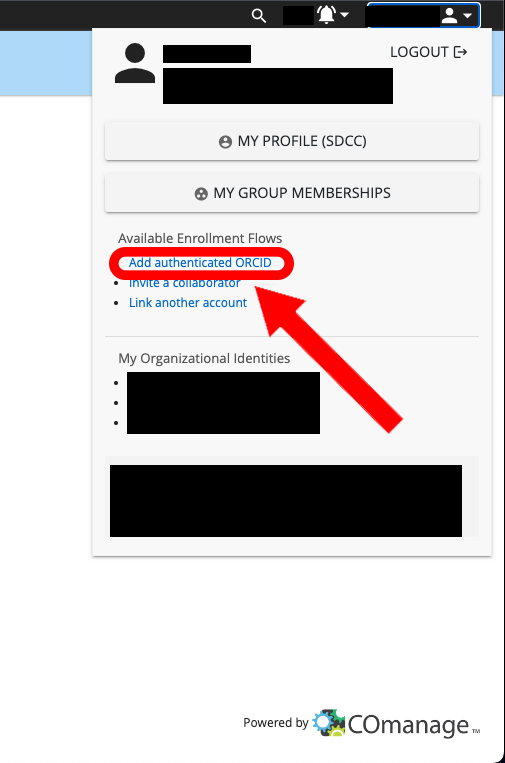
If you followed the link and have not already logged into your COmanage account you will need to log in.
If you are already logged in you will be sent to the ORCID login page:
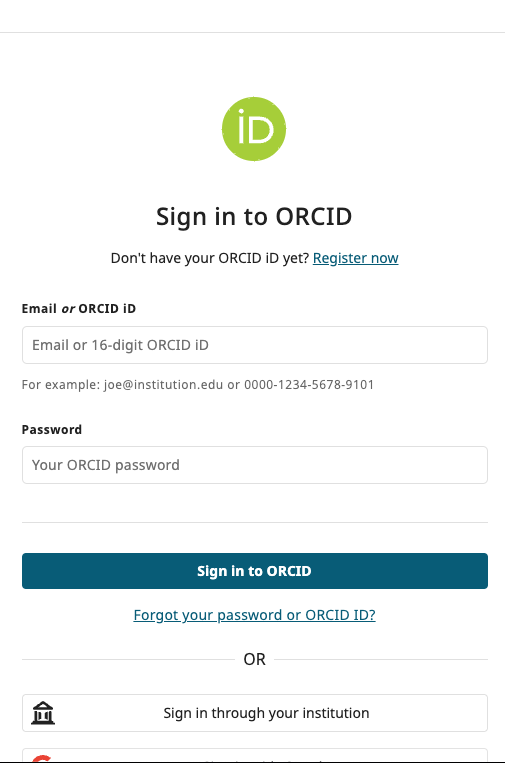
You will then need to log into your ORCID account, you will then be presented with an authorization request confirming you would like to allow COmanage access to your ORCID.
Confirm by clicking "Authorize Access":
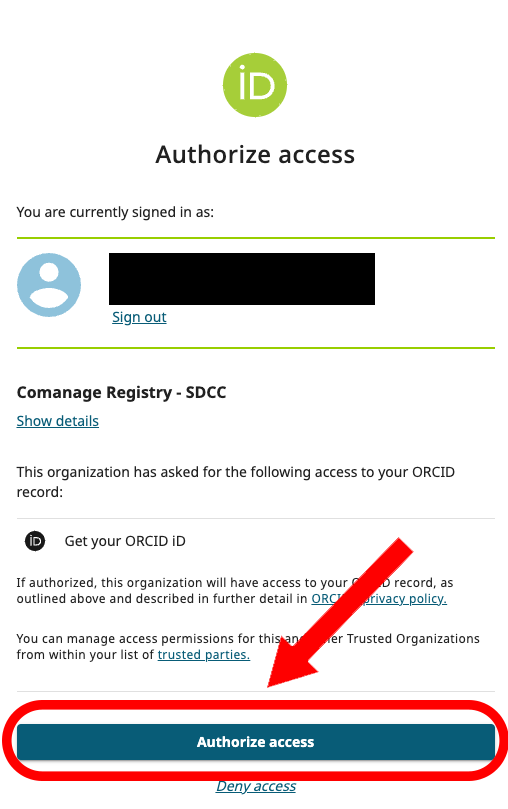
There will be several processes initiated by COmanage, when these complete you will be able to see the "Finalized" confirmation.
To confirm your ORCID is linked you can view your profile and see the ORCID attribute applied:
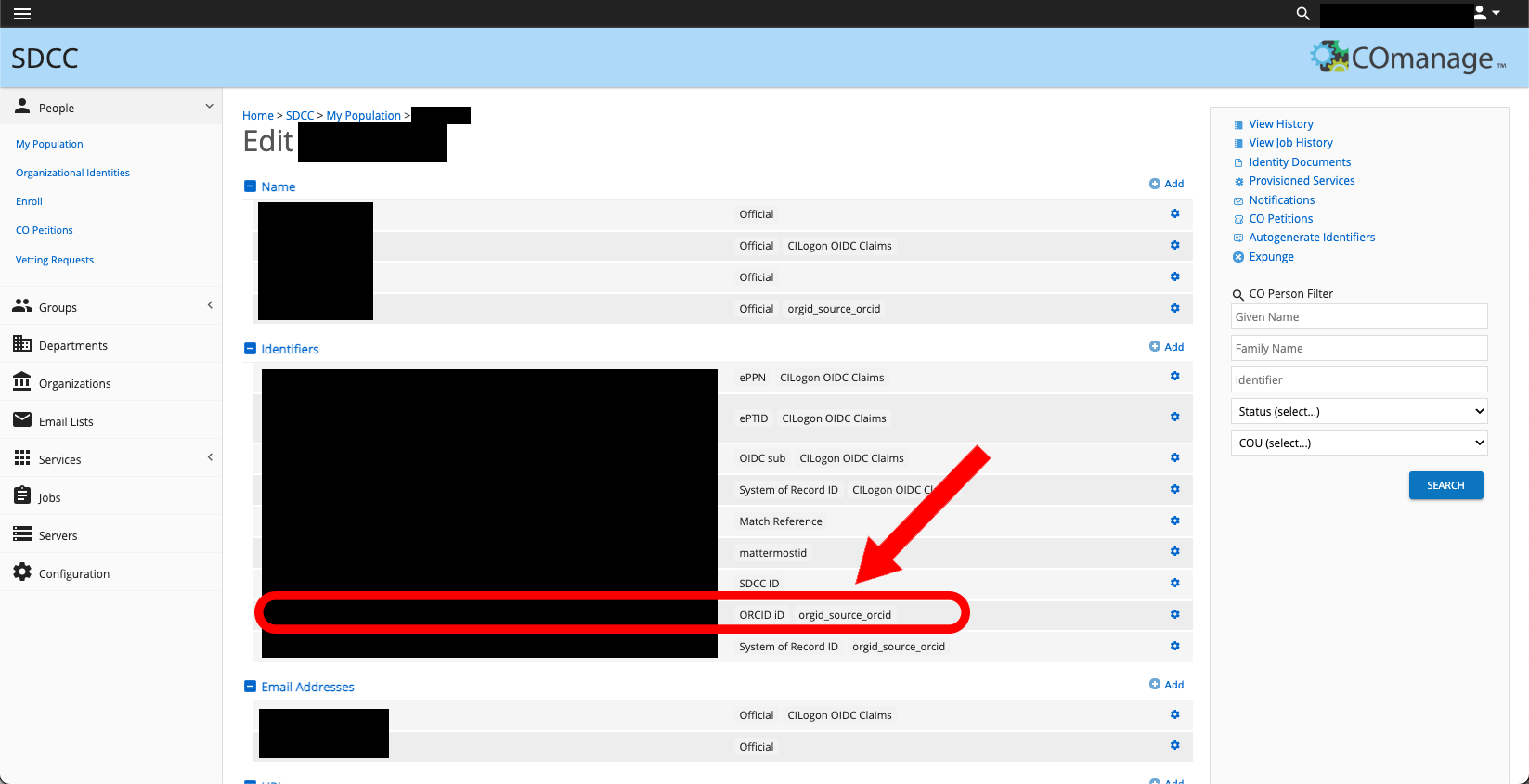
Next steps
- COmanage FAQ
- Get help for COmanage: If you are having trouble please reach out to an SCDF COmanage admin for assistance
Previous steps
- Register for SCDF COmanage: Your first step should be to register your account - Allow 1-2 business days for approval
- Add additional accounts to COmanage user: Link your CERN, BNL, or other institutional identities - Once registered and approved you can add more identities.