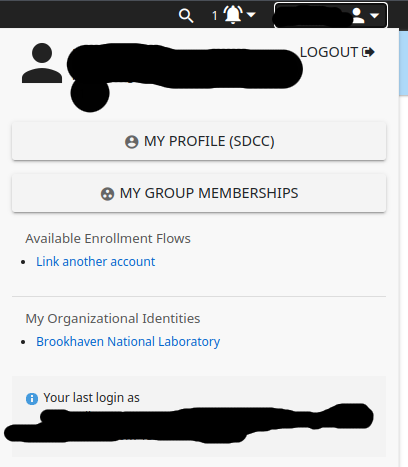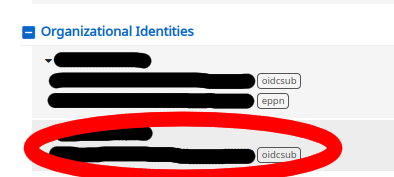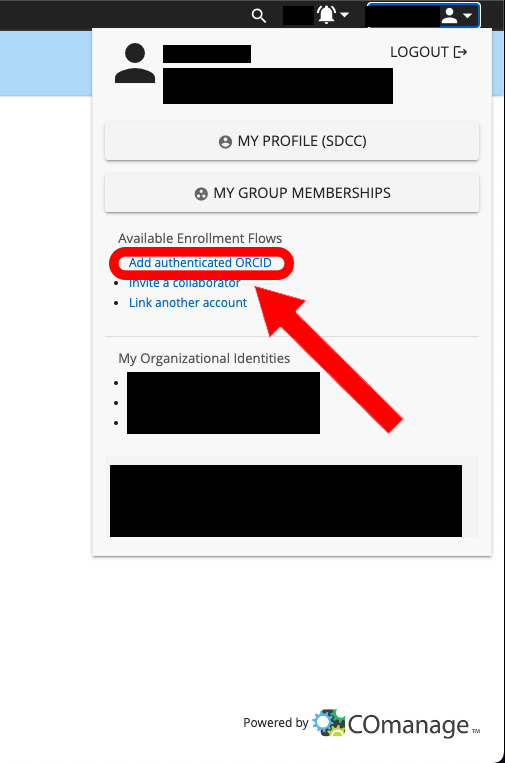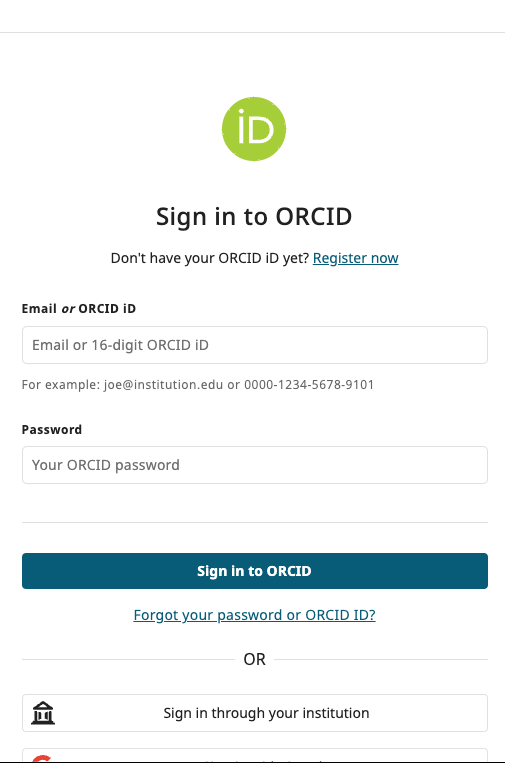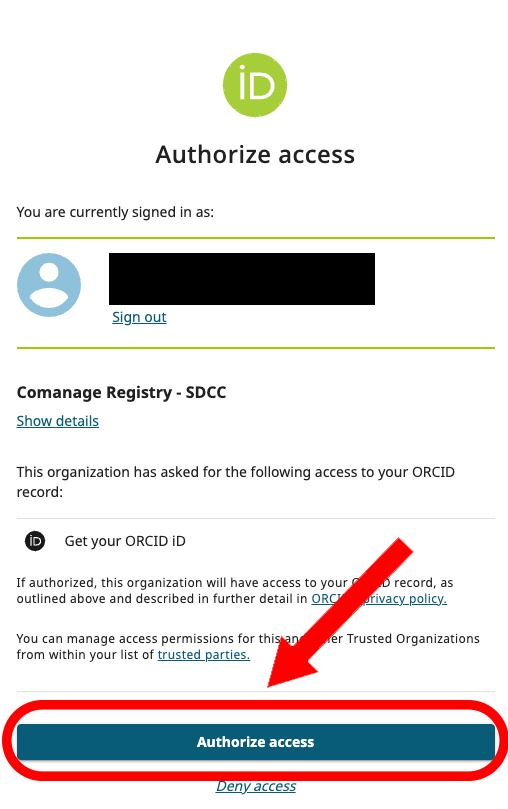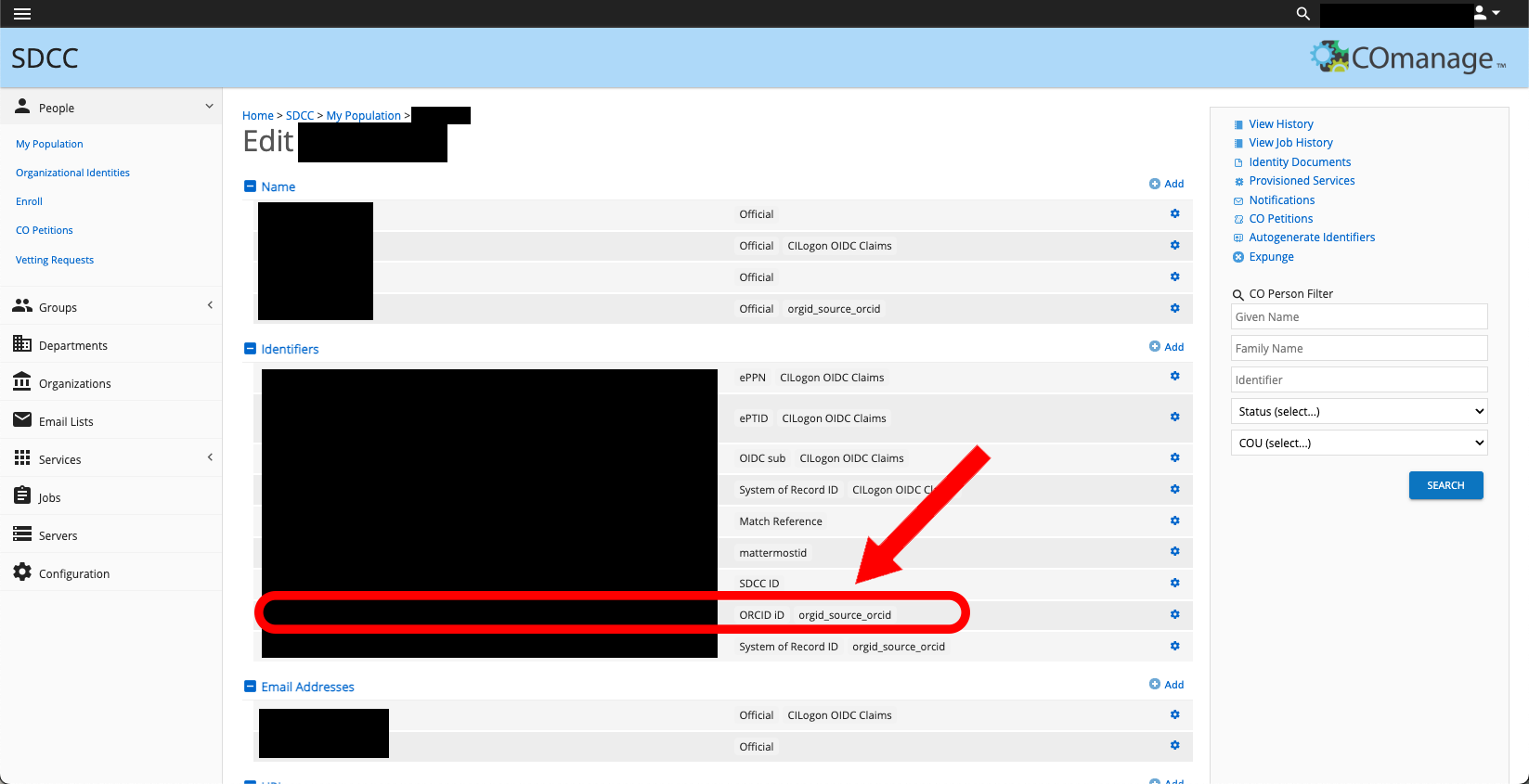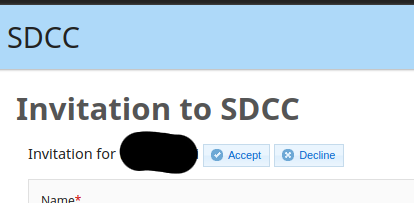This is the multi-page printable view of this section.
Click here to print.
Return to the regular view of this page.
SDCC COmanage
What is COmanage?
COmanage is a platform designed to help manage collaboration and identity management within research and academic communities. It provides tools for managing groups, access to resources, and integrating with various identity providers.
COmanage allows users to:
- Manage user identities and affiliations.
- Organize and control access to resources and services.
- Integrate with existing identity federations.
- Provide self-service capabilities for group management and access control.
It’s particularly useful for collaborative projects that require coordination across multiple institutions and organizations.
A COmanage registry is the core infrastructure component that will combine multiple Identity providers (IDPs) to a single identity. So you can log in with your CERN account or your SDCC account, BNL account, etc. from a list of approved IDPs but appear as the same identity to all SDCC services.
All services provided by SDCC will be listed in the Registry portal. Your access to those services will be tied to this new central identity.
This system is also tied to the token issuer at CILogon. This means we will be able to transition most services to authenticating with tokens instead of Grid Proxies.
Steps for SDCC Users
- Register for SDCC COmanage: Your first step should be to register your account.
- Add additional accounts to COmanage user: Once registered and approved you can add more identities.
- Connect ORCID to COperson: Connect your ORCID to COmanage
- Get help for COmanage: If you are having trouble please reach out to an SDCC COmanage admin for assistance
1 - Add Additional Identities
Add additional IDP’s to your current COmanage user
Warning
These instructions assume you have already registered a new COmanage user and been approved. If you have not been fully approved yet please wait until approval to add an account. If you have not registered yet please follow these instructions to
create a COmanage user.
Steps to add additional accounts to your COmanage user
Once you complete the initial setup for your COmanage user you can connecting another identity provider to the same account.
You will need to log in to https://comanage.sdcc.bnl.gov/ and under your account you will see a link under the user menu on the top right to link another account
You will be brought to another CiLogon menu and need to select a different identity provider from one that is currently linked to your account.
Once this process completes you will see a new organizational identity added to your account on the bottom of the profile page:
2 - Add ORCID
Add ORCID to your current COmanage user
Warning
These instructions assume you have already registered a new COmanage user and been approved. If you have not been fully approved yet please wait until approval to add an account. If you have not registered yet please follow these instructions to
create a COmanage user.
Steps to add your personal ORCID to your COmanage user
Once you complete the initial setup for your COmanage user you can connect your ORCID to the same account.
You will need to log in to https://comanage.sdcc.bnl.gov/ and under your account you will see a link under the user menu on the top right to add authenticated ORCID or by accessing this link directly: Link ORCID
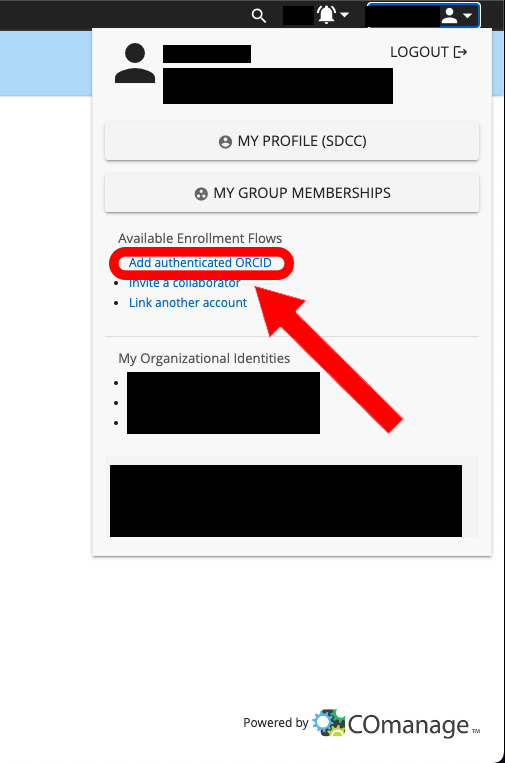
If you followed the link and have not already logged into your COmanage account you will need to log in.
If you are already logged in you will be sent to the ORCID login page:
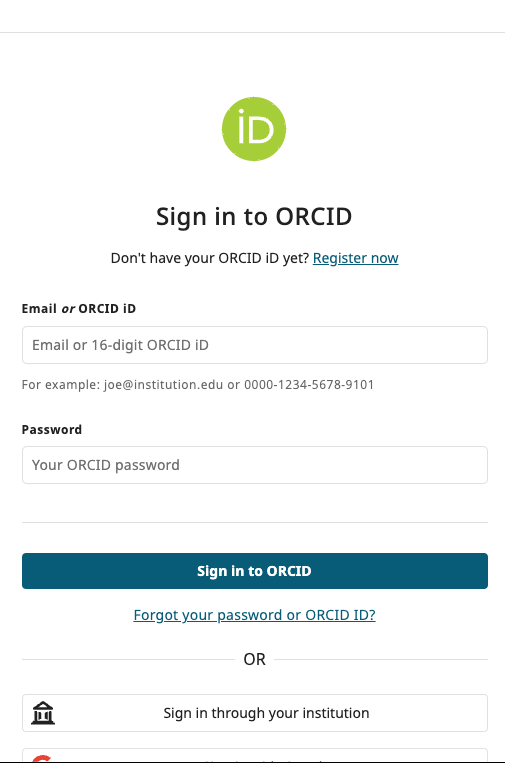
You will then need to log into your ORCID account, you will then be presented with an authorization request confirming you would like to allow COmanage access to your ORCID.
Confirm by clicking “Authorize Access”:
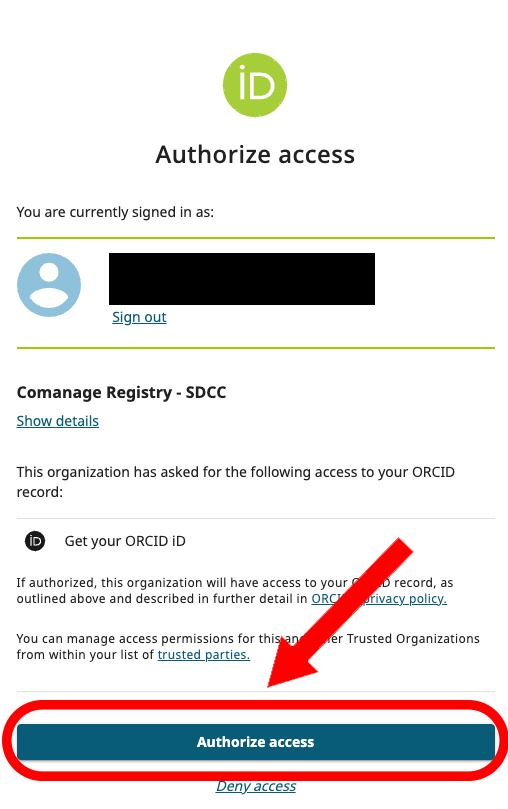
There will be several processes initiated by COmanage, when these complete you will be able to see the “Finalized” confirmation.
To confirm your ORCID is linked you can view your profile and see the ORCID attribute applied:
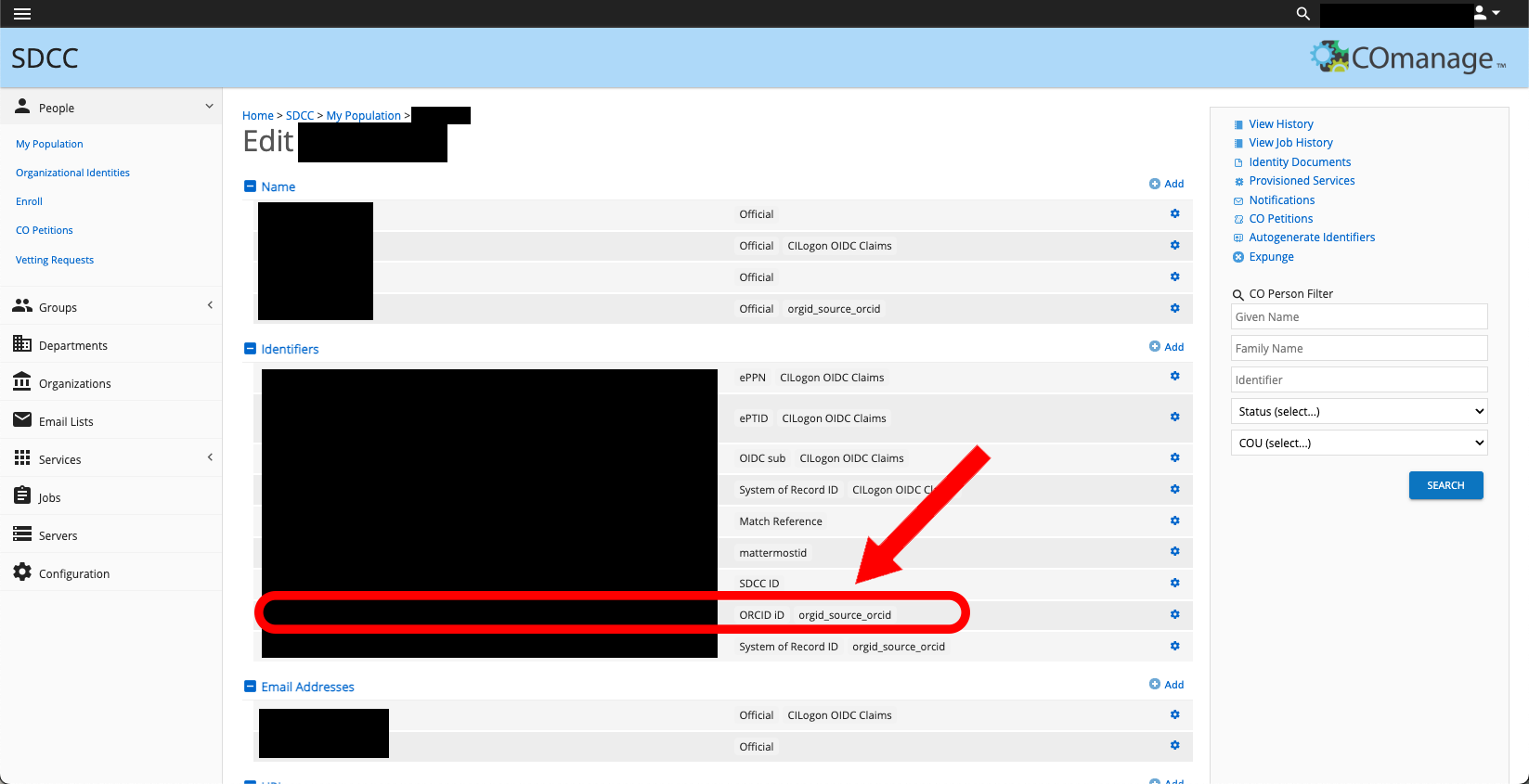
3 - Register for SDCC COmanage
Setup instructions for SDCC COmanage
Warning
If you have already enrolled in Comanage Registry DO NOT use this flow to tie in other accounts. Use the account linking flow
described here instead
Steps to enroll:
- Begin by submitting a request to join:
https://comanage.sdcc.bnl.gov/registry/co_petitions/start/coef:10/done:core
You will select the identity provider from the drop down and login with this identity provider
-
You will then receive an email informing you of your request and requiring you to confirm by clicking the link provided and selecting accept on the page you are sent to
-
You will then await SDCC COmanage admin approval, if you do not receive this email within one to two business days please submit a ticket to the RT User Queue
-
Once you are approved you will receive an email confirming it, you can see an example below:
You can now begin using SDCC COmanage services, if you encounter any errors please submit a ticket to the RT User Queue